| Working with Wizards and Masters - Introduction to PowerPoint 2000 - Introduction to Segment 1 - Using the AutoContent Wizard - Selecting and Deleting Multiple Slides - Interactive Exercise #1 Result - Interactive Exercise #1 - Interactive Exercise #1 Result - Modifying the Slide Master - Changing the Bullet Design - Using the Ruler to Change Tabs - Creating a Custom Background - Interactive Exercise #2 Result - Interactive Exercise #2 - Interactive Exercise #2 Result - Modifying the Title Master - Interactive Exercise #3 Result - Interactive Exercise #3 - Interactive Exercise #3 Result - Saving a Presentation as a Template - Opening a New Presentation Based on a Template - Exiting PowerPoint 2000 - Additional Exercise Advanced Drawing Techniques - Introduction to Segment 2 - Creating a Blank Presentation - Displaying Guides and Rulers - Drawing a Square - Drawing a Donut - Grouping Objects - Applying Drawing Attributes to an Object - Applying a Textured Background - Resizing an Object - Drawing an Arc - Duplicating an Object - Drawing a Trapezoid - Rotating an Object - Changing the Fill Color of an Object - Interactive Exercise #4 Result - Interactive Exercise #4 - Interactive Exercise #4 Result - Saving the Presentation - Selecting Multiple Objects - Scaling an Object - Adding Text to an Object - Interactive Exercise #5 Result - I | |
Subscribe to this feed by adding it to your newsreader and you can always learn something new each week about cool tips, tricks and useful ways to use Microsoft PowerPoint. Brought to you by one of the top sites on the net for PowerPoint - Brainy Betty, Inc.
Tuesday, August 08, 2006
Microsoft PowerPoint 2000 Volume II Training and Help
Saturday, July 22, 2006
PowerPoint 2007
Holy cow.
This new version of PowerPoint is simply to DIE FOR.
I'm telling you - once you see what it can do you will no longer visit my site or others to create your own masterpiece presentations.
I was lucky enough to be part of the beta group testing it... and this thing kicks ass.
Simply beautiful and intuitive. I loved it. Go play the demo if you get a minute and tell me what impressed YOU most!
Let me know what you think... send me a comment if you have a minute...
:)
This new version of PowerPoint is simply to DIE FOR.
I'm telling you - once you see what it can do you will no longer visit my site or others to create your own masterpiece presentations.
I was lucky enough to be part of the beta group testing it... and this thing kicks ass.
Simply beautiful and intuitive. I loved it. Go play the demo if you get a minute and tell me what impressed YOU most!
Let me know what you think... send me a comment if you have a minute...
:)
Saturday, February 25, 2006
Keyboard Shortcuts for PowerPoint 2003
You can perform the following tasks while running a presentation in slide show view:
Navigating
Stop or restart an automatic slide show by pressing S or PLUS SIGN.
End a slide show by pressing ESC, CTRL+BREAK, or HYPHEN.
Go to slide number by pressing number+ENTER.
Go to the next hidden slide by pressing H.
Return to the first slide by pressing 1+ENTER (or press both mouse buttons for 2 seconds).
Pausing
Display a black screen, or return to the slide show from a black screen by pressing B or PERIOD.
Display a white screen, or return to the slide show from a white screen by pressing W or COMMA.
Rehearsing
Set new timings while rehearsing by pressing T.
Use original timings while rehearsing by pressing O.
Use mouse-click to advance while rehearsing by pressing M.
Annotating
Erase on-screen annotations by pressing E.
Show or hide ink markup by pressing CTRL+M.
Working with the pointer
Show or hide the arrow pointer and Slide show toolbar by pressing A or =.
Hide the pointer and Slide show toolbar immediately by pressing CTRL+H.
Hide the pointer and Slide show toolbar in 15 seconds by pressing CTRL+U.
Redisplay hidden pointer and/or change the pointer to a pen by pressing CTRL+P.
Redisplay hidden pointer and/or change the pointer to an arrow by pressing CTRL+A.
Working with animations
Perform the next animation or advance to the next slide by pressing N, ENTER, PAGE DOWN, RIGHT ARROW, DOWN ARROW, or the SPACEBAR (or click the mouse).
Perform the previous animation or return to the previous slide by pressing P, PAGE UP, LEFT ARROW, UP ARROW, or BACKSPACE.
Working with hyperlinks
Go to the first or next hyperlink on a slide by pressing TAB.
Go to the last or previous hyperlink on a slide by pressing SHIFT+TAB.
Perform the "mouse click" behavior of the selected hyperlink by pressing ENTER while a hyperlink is selected.
Perform the "mouse over" behavior of the selected hyperlink by pressing SHIFT+ENTER while a hyperlink is selected.
Displaying additional tools
View the Windows task bar by pressing CTRL+T.
Display the All Slides dialog box by pressing CTRL+S.
Display the shortcut menu by pressing SHIFT+F10 (or right-click).
See a list of keyboard shortcuts by pressing F1.
Navigating
Stop or restart an automatic slide show by pressing S or PLUS SIGN.
End a slide show by pressing ESC, CTRL+BREAK, or HYPHEN.
Go to slide number by pressing number+ENTER.
Go to the next hidden slide by pressing H.
Return to the first slide by pressing 1+ENTER (or press both mouse buttons for 2 seconds).
Pausing
Display a black screen, or return to the slide show from a black screen by pressing B or PERIOD.
Display a white screen, or return to the slide show from a white screen by pressing W or COMMA.
Rehearsing
Set new timings while rehearsing by pressing T.
Use original timings while rehearsing by pressing O.
Use mouse-click to advance while rehearsing by pressing M.
Annotating
Erase on-screen annotations by pressing E.
Show or hide ink markup by pressing CTRL+M.
Working with the pointer
Show or hide the arrow pointer and Slide show toolbar by pressing A or =.
Hide the pointer and Slide show toolbar immediately by pressing CTRL+H.
Hide the pointer and Slide show toolbar in 15 seconds by pressing CTRL+U.
Redisplay hidden pointer and/or change the pointer to a pen by pressing CTRL+P.
Redisplay hidden pointer and/or change the pointer to an arrow by pressing CTRL+A.
Working with animations
Perform the next animation or advance to the next slide by pressing N, ENTER, PAGE DOWN, RIGHT ARROW, DOWN ARROW, or the SPACEBAR (or click the mouse).
Perform the previous animation or return to the previous slide by pressing P, PAGE UP, LEFT ARROW, UP ARROW, or BACKSPACE.
Working with hyperlinks
Go to the first or next hyperlink on a slide by pressing TAB.
Go to the last or previous hyperlink on a slide by pressing SHIFT+TAB.
Perform the "mouse click" behavior of the selected hyperlink by pressing ENTER while a hyperlink is selected.
Perform the "mouse over" behavior of the selected hyperlink by pressing SHIFT+ENTER while a hyperlink is selected.
Displaying additional tools
View the Windows task bar by pressing CTRL+T.
Display the All Slides dialog box by pressing CTRL+S.
Display the shortcut menu by pressing SHIFT+F10 (or right-click).
See a list of keyboard shortcuts by pressing F1.
Sunday, February 05, 2006
Microsoft Office Training: The small print: headers and footers
Microsoft Office Training: The small print: headers and footers
Watch this course to learn all about headers and footers, page numbers for slides and handouts and how to format everything for different purposes.
Watch this course to learn all about headers and footers, page numbers for slides and handouts and how to format everything for different purposes.
Thursday, November 03, 2005
Keep Track of Action Items During a Slide Show
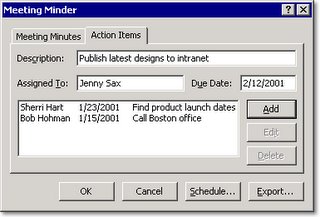
Keep Track of Action Items During a Slide Show
THIS ONLY WORKS IN POWERPOINT 2000 AND BELOW VERSIONS! When giving a presentation, have you ever needed to make a list of ideas, comments, suggestions, or action items? Instead of using a flip chart, use PowerPoint. Here's how:
In Slide Show view, right-click anywhere in the slide, and then, on the shortcut menu, click Meeting Minder.
Click the Action Items tab.
Type your information into the Description, Assigned To, and Due Date boxes, and then click Add.
Repeat step 3 if you want to add more action items, and then click OK.
Your items appear on a new slide at the end of your slide show. You can use this slide as a way to review the ideas or suggestions that came up during the slide show or as a reminder of the action items that need to be addressed.
You can export your action item list to Word or Outlook. Here's how:
On the Tools menu in PowerPoint, click Meeting Minder.
In the Meeting Minder dialog box, click Export.
To create a new Word document that contains your list of ideas or action items, select the Send meeting minutes and action items to Microsoft Word check box.
To place them on your task list in Outlook (and assign each task to the appropriate person later), select the Post action items to Microsoft Outlook check box.
Then, click Export Now.
Tuesday, November 01, 2005
Recording your own sound effects on your PC
If you don't have a WAV file on your PC, don't worry, you can record your own WAV files using your PC's sound recorder. All you need is a microphone and a sound card with a mic input. To record a sound effect, make sure your microphone is hooked up properly and then choose Programs | Accessories | Entertainment | Sound Recorder from the Start menu to open the Sound - Sound Recorder dialog box. Note, if you're using Windows 95, choose Programs | Accessories | Multimedia | Sound Recorder to open the Sound Recorder dialog box. Once you're ready to begin recording, click the Record button and say something into the microphone. Use your imagination and try to create your own unique sound effect. As you're recording, the green line in the center of the Sound - Sound Recorder dialog box should begin moving in a wave format. When you've finished recording, click the Stop button. You can play back your recording by clicking the Play button. If you like the recorded sound, you can save it as a WAV file. To do this, first choose File | Save As to open the Save As dialog box. Next, choose a location for your sound and enter a name for it in the File Name text box. Finally, click Save.
Wednesday, October 26, 2005
Learn about playing movies in PowerPoint!
Everybody likes movies. In PowerPoint, take your audience away with a dramatic movie clip that helps get your point across. Or play film of a dynamic speaker. Or, play something fun just to engage people. There's nothing like the entertainment value and flash of a multimedia show.
In this course, work with movie files so you know how to insert them, play them, and set other options for them. For visual impact, create buttons that play, pause, and stop a movie.
http://office.microsoft.com/training/training.aspx?AssetID=RC0107383410333
Monday, October 17, 2005
Embedding Fonts
If you want to know whether a font you're using can be embedded or not, you can choose an option in the Options dialog box (Tools menu) to always embed fonts. Then, if a font won't embed, you'll get a message about that when you save your file.
1. On the Tools menu, click Options.
2. On the Save tab, select the Embed TrueType fonts check box.
For more about embedding fonts, see PowerPoint Help.
Monday, October 10, 2005
Protect Your PowerPoint Presentations
Want to make sure your presentations are safe from changes by other users? With Microsoft PowerPoint 2002, you can help protect your presentations while you are working on them.
On Tools menu, click Options, and then click the Security tab.
Decide on a password, and type it in either the Password to Open or Password to Modify box, depending on whether you want to protect the document from viewing or from modification.
Click OK.
Tuesday, October 04, 2005
Create a Photo Album Presentation in PowerPoint 2002 and Above
Did you know you could use PowerPoint version 2002 and above to create a photo album?
Here's how:
On the Insert menu, point to Picture, and then click New Photo Album.
In the Photo Album dialog box, you can choose to add pictures from your hard disk or a peripheral device, such as a scanner or digital camera. To add a picture from a file or disk, do the following:
Under Insert picture from, click File/Disk.
Locate the folder or disk that contains the picture you want to add to your photo album, click the picture file, and then click Insert.
Repeat Step 2 for as many pictures as you want to add to your photo album. Or to capture them all at once, hold down the CTRL key, click each picture file you need, and then click Insert.
Next, specify the look of the album under Album Layout.
Then click Create.
Note: If you want to change or update your photo album after you have created it, use the Format Photo Album dialog box from the Format menu.
Here's how:
On the Insert menu, point to Picture, and then click New Photo Album.
In the Photo Album dialog box, you can choose to add pictures from your hard disk or a peripheral device, such as a scanner or digital camera. To add a picture from a file or disk, do the following:
Under Insert picture from, click File/Disk.
Locate the folder or disk that contains the picture you want to add to your photo album, click the picture file, and then click Insert.
Repeat Step 2 for as many pictures as you want to add to your photo album. Or to capture them all at once, hold down the CTRL key, click each picture file you need, and then click Insert.
Next, specify the look of the album under Album Layout.
Then click Create.
Note: If you want to change or update your photo album after you have created it, use the Format Photo Album dialog box from the Format menu.
Subscribe to:
Posts (Atom)
